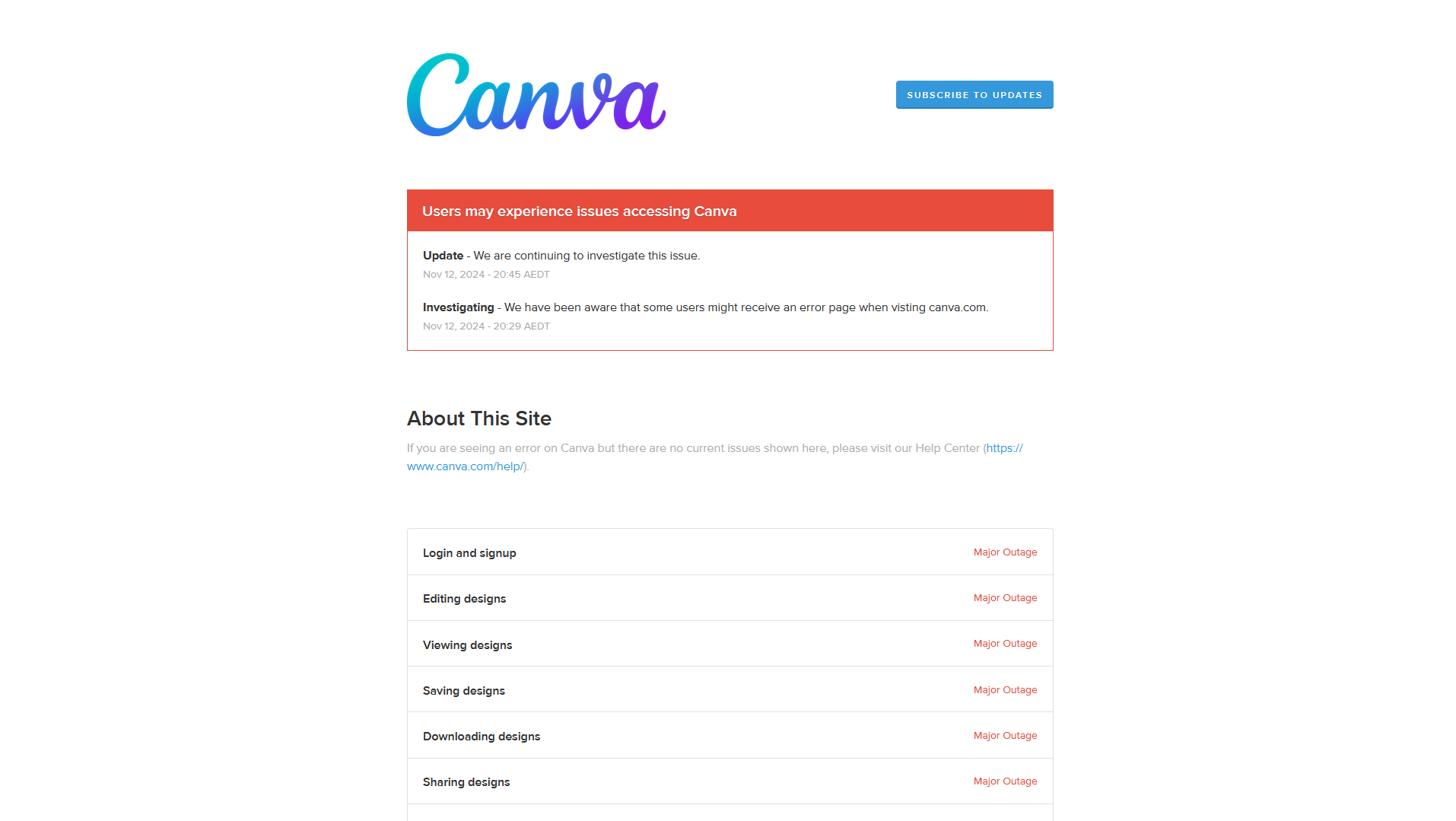How to Update ComfyUI xformers – Full Guide


Discover the power of ComfyUI’s xformers package for seamless UI development. Learn how to update comfyui xformers using the Command Prompt and pip to access the latest features and enhancements. Elevate your user interface experience with ComfyUI xformers!
How to Update ComfyUI xformers
If you’re using ComfyUI and need to update the xformers package to ensure you have the latest features and improvements, follow these steps:
Step 1: Locate the xformers folder
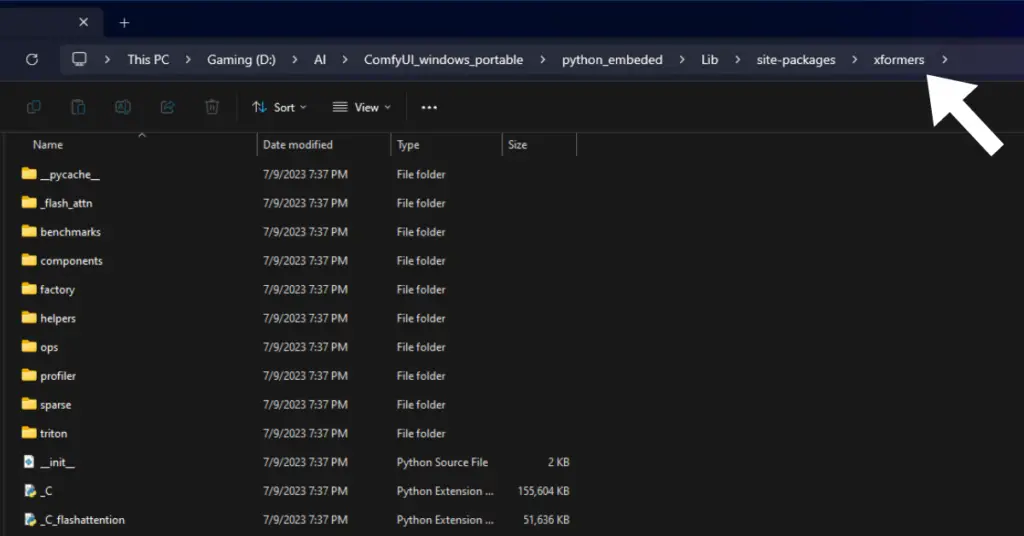
First, locate the folder where ComfyUI’s xformers package is installed. Typically, it is located in \ComfyUI_windows_portable\python_embeded\Lib\site-packages\xformers.
Step 2: Open the Command Prompt
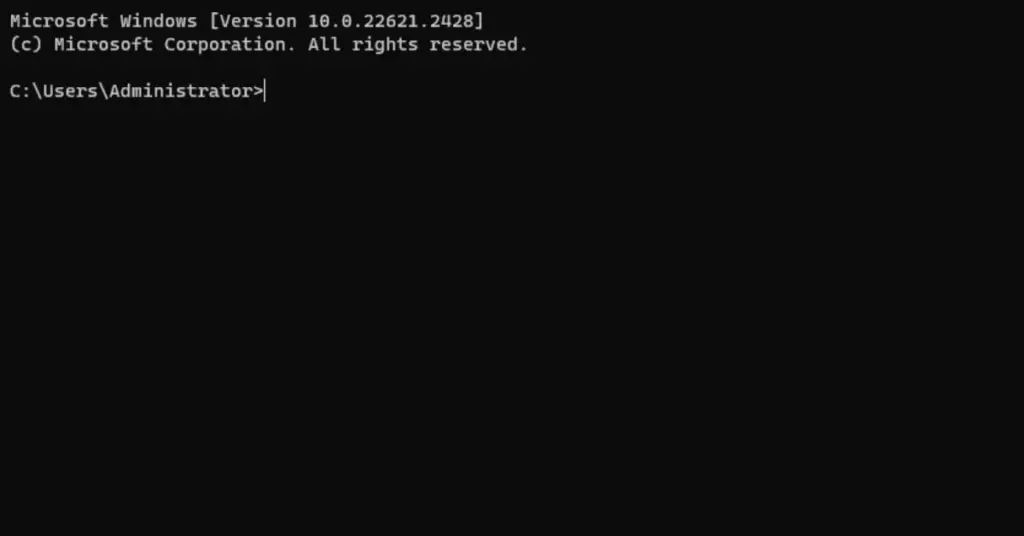
Now, you’ll need to open a CMD window on your computer. CMD is a command-line interpreter in Windows that allows you to interact with the operating system using text-based commands.
To open CMD:
- Press the Windows key on your keyboard.
- Type “cmd” (without quotes) into the search bar.
- Press Enter or click on the “Command Prompt” application that appears.
Step 3: Navigate to the xformers folder
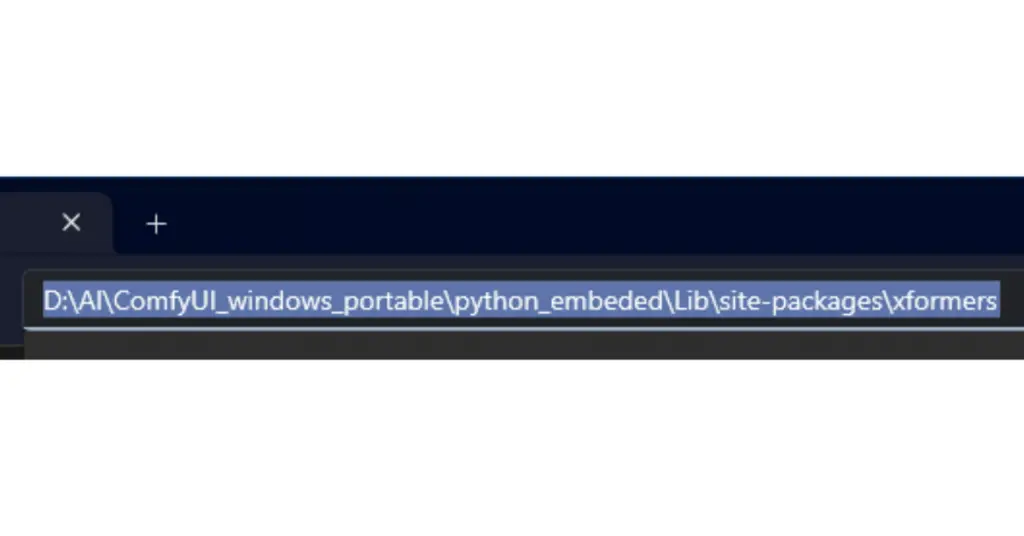
In the Command Prompt, use the “cd” command to change the directory to the xformers folder. Copy the path of the folder then, Enter the following command and press Enter:
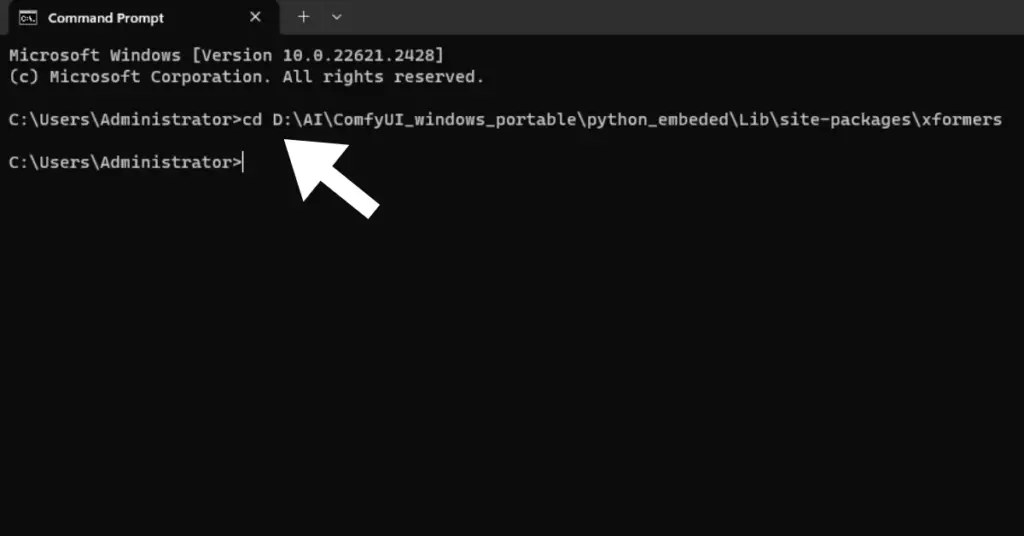
cd paste copied path
Step 4: Upgrade xformers using pip
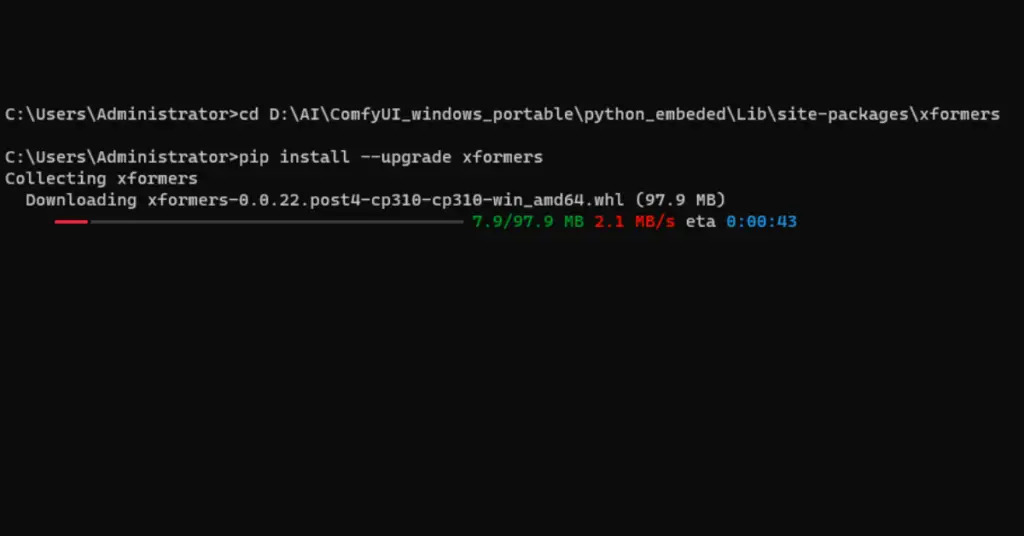
With the Command Prompt now in the xformers folder, run the following command to upgrade the xformers package:
pip install --upgrade xformers
Press Enter, and pip will automatically check for the latest version of xformers and install it if necessary.
Step 5: Verify the upgrade
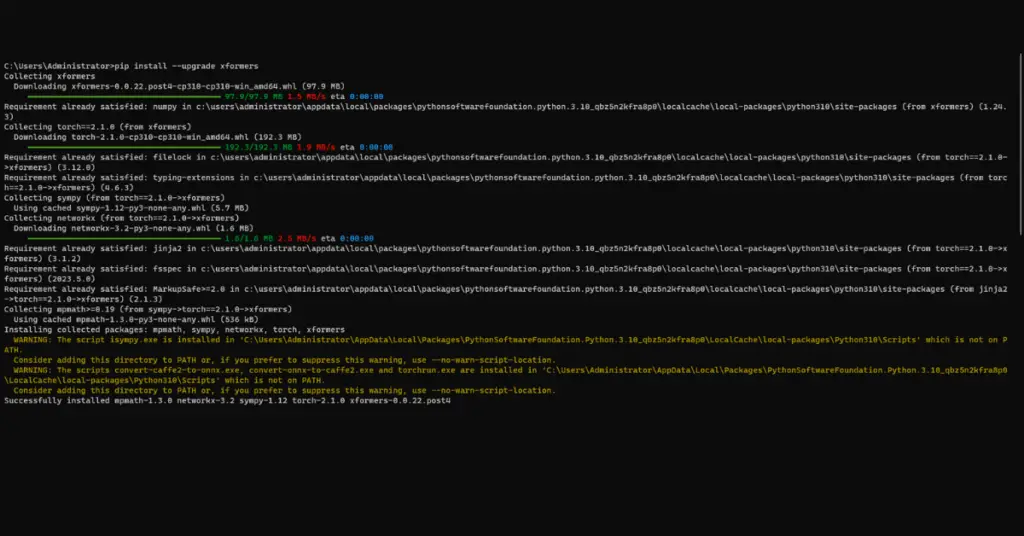
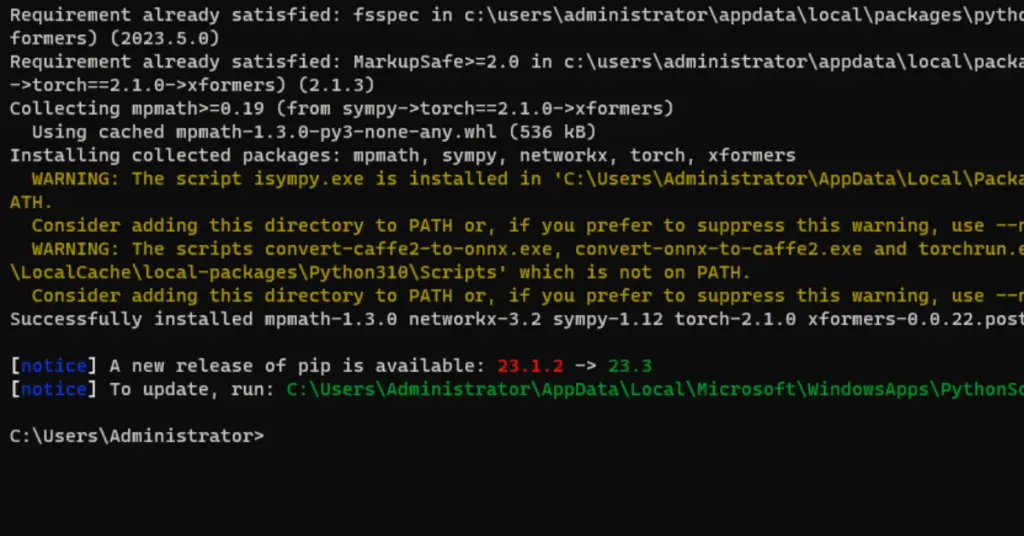
After the upgrade process is complete, you should see the installation details in the Command Prompt. This confirms that xformers has been successfully updated.
Conclusion
Following these steps, you can easily update the xformers package for ComfyUI using the Command Prompt and pip. Keeping xformers up-to-date ensures that you can take advantage of the latest enhancements and optimizations in your ComfyUI projects. Enjoy working with the latest version of xformers and make the most of ComfyUI’s capabilities!
FAQs
-
Why is it important to update xformers in ComfyUI?
Updating xformers in ComfyUI is crucial for several reasons. Firstly, software updates often include bug fixes, security patches, and performance improvements. By updating xformers, you ensure that your ComfyUI application remains stable and secure. Additionally, updates might introduce new features and functionalities, enhancing your overall development experience. Keeping xformers up-to-date ensures that you have access to the latest tools and optimizations, making your ComfyUI projects more efficient and powerful.
-
How can I verify the version of xformers after updating it?
Verifying the version of xformers after updating is simple. Once you’ve successfully updated xformers using pip in the Command Prompt, the installation details will be displayed on the screen. Among these details, you’ll find the version number of the newly installed xformers package. To verify the version, look for the line that mentions “Successfully installed xformers-x.x.x” (where “x.x.x” represents the version number).
Additionally, you can use the following command in the Command Prompt to check the installed version of xformers:
pip show xformers
This command will provide detailed information about the xformers package, including the version number, location, and other relevant data.