How to Install ComfyUI: A Step-by-Step Guide


In this article, we will provide a concise and informative overview of ComfyUI, a powerful Stable Diffusion GUI designed for generative AI. Whether you’re a beginner or an advanced user, this article will guide you through the step-by-step process of installing ComfyUI on both Windows and Linux systems, including those with AMD setups. By following our instructions, you will be able to quickly set up ComfyUI and begin leveraging its advanced features, gaining precise control over the diffusion process without the need for coding. Whether you’re interested in exploring creative AI projects or enhancing your generative AI skills, this article will equip you with the knowledge and tools to get started with ComfyUI effectively.
What is ComfyUI?
ComfyUI is a powerful Stable Diffusion GUI that offers advanced users precise control over the diffusion process without the need for coding. It features a user-friendly graph/nodes interface, allowing users to visually manipulate and connect various components of the diffusion process.
The recent update introduces support for ControlNets, enhancing the control and manipulation capabilities of Stable Diffusion models. With ControlNets integrated into ComfyUI, users can define control variables, specify constraints, and observe their impact on generated outputs directly within the interface. This empowers users to fine-tune and customize results according to their specific requirements.
ComfyUI’s popularity stems from its ease of use and powerful features, streamlining the diffusion process for advanced users and enabling them to focus on creativity rather than technicalities. The combination of the graph/nodes interface and ControlNet support expands the versatility of ComfyUI, making it an indispensable tool for generative AI enthusiasts.
Installing ComfyUI on Windows
Installing ComfyUI on a Windows system is a straightforward process. Here’s a step-by-step guide to help you get started:
Step 1: Download and Extract ComfyUI
- Visit the following link: https://github.com/comfyanonymous/ComfyUI#installing
- Click on the download link and save the file to your computer.
- Extract the downloaded file to a desired location.
Step 2: Download the SD Checkpoint
- Access the following link: https://huggingface.co/runwayml/stable-diffusion-v1-5/resolve/main/v1-5-pruned-emaonly.ckpt
- Download the SD checkpoint file.
Step 3: Locate the Checkpoint Directory
- Open the directory where you extracted the ComfyUI package.
- Move the downloaded v1-5-pruned-emaonly.ckpt file to the following path: ComfyUI\models\checkpoints
Step 4: Run ComfyUI
- Look for the bat file in the extracted directory.
- Double-click the bat file to run ComfyUI.
Step 5: Queue the Prompt and Wait
- Once ComfyUI is launched, navigate to the UI interface.
- Find and click on the “Queue Prompt” button.
- Wait for the prompt to process and generate your desired image.
Congratulations! You have successfully completed the installation process and can now enjoy using the UI.
Installing ComfyUI on Linux Users with AMD
For Linux users with AMD, the installation process can be made simpler by following the steps outlined below:
Step 1: Clone the ComfyUI Repository:
Open your terminal and execute the following commands:
git clone https://github.com/comfyanonymous/ComfyUI cd ComfyUI
Step 2: Install Required Packages:
Run the following command in your terminal to install the necessary packages:
python -m pip install torch torchvision torchaudio –extra-index-url https://download.pytorch.org/whl/rocm5.4.2 -r requirements.txt
(Optional) Download a Checkpoint:
If desired, you can download a checkpoint by executing the following command:
get -c https://huggingface.co/runwayml/stable-diffusion-v1-5/resolve/main/v1-5-pruned-emaonly.ckpt -P ./models/checkpoints/
Step 3: Run ComfyUI:
Launch ComfyUI by executing the following command:
python main.py
Troubleshooting Unsupported GPUs:
In case the previous command fails due to unsupported GPUs, such as the 6700 XT, you can try the following workaround:
HSA_OVERRIDE_GFX_VERSION=10.3.0 python main.py
By following these steps, you will be able to easily install and run ComfyUI on your Linux machine with an AMD setup.
Video Guide
Conclusion
ComfyUI is an advanced and user-friendly GUI for Stable Diffusion that empowers advanced users with precise control over the diffusion process. With its graph/nodes interface and support for ControlNets, it offers an unparalleled level of flexibility and customization. Whether you’re a seasoned generative AI practitioner or a curious beginner, ComfyUI is a powerful tool that opens up new possibilities for exploring and creating with Stable Diffusion.
FAQs
-
Can I use ComfyUI on Linux?
As of now, ComfyUI is primarily available for Windows and Mac systems. Linux compatibility may be added in future updates, so stay tuned for announcements.
-
Can I use ComfyUI offline?
ComfyUI is primarily web-based software requiring an internet connection to function properly.
-
Is ComfyUI free to use?
Yes, ComfyUI is free to use. You can access all its features and explore the world of AI art without any charges.
-
Can I use ComfyUI without any coding experience?
Absolutely! ComfyUI is designed to be accessible to users of all skill levels. You can create stunning AI art models without any prior coding experience.

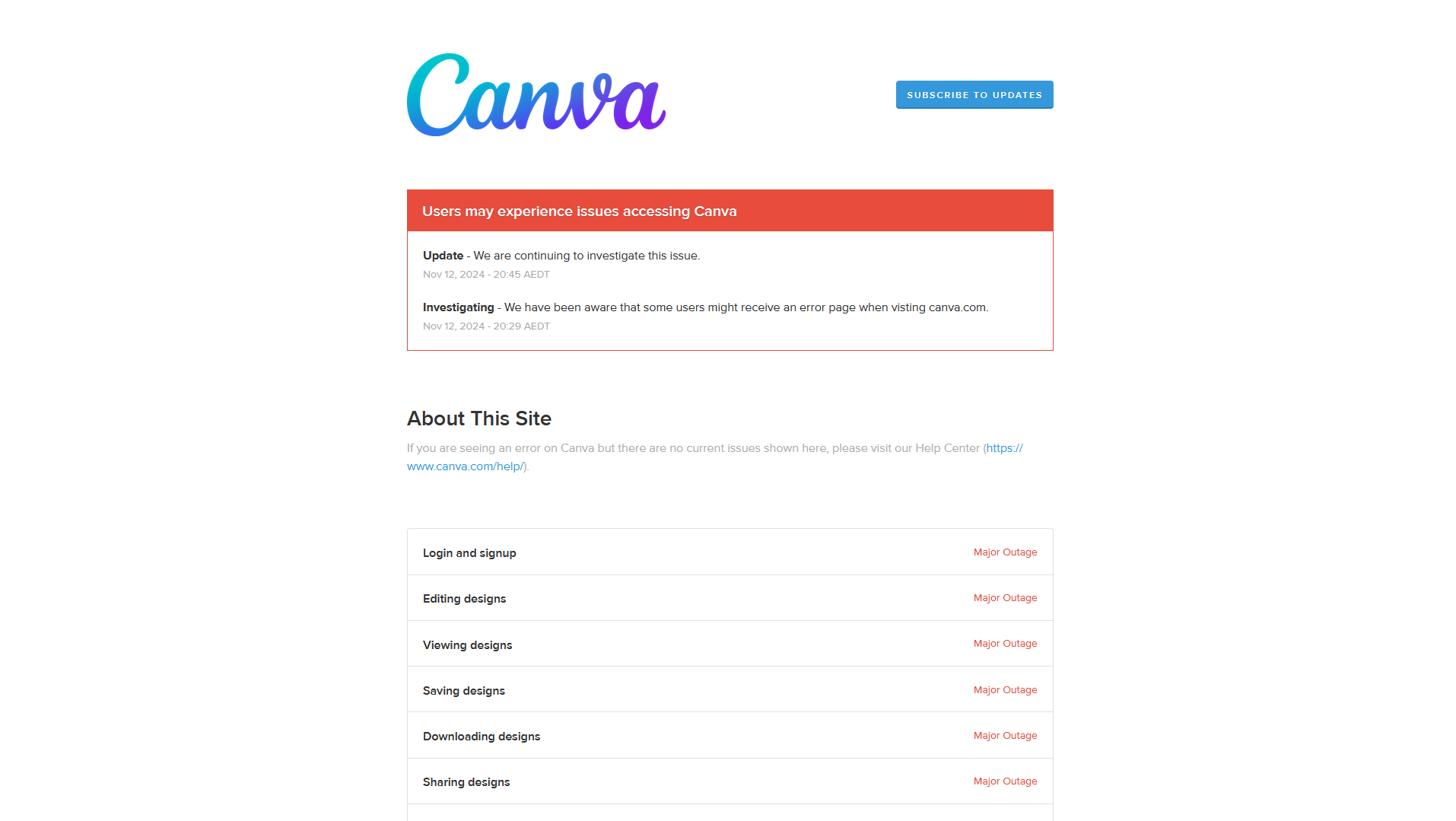


This article offers clear step-by-step instructions for installing ComfyUI on both Windows and Linux systems, catering to different users’ needs.
I know this web site provides quality depending content and additional information, is there any other web site which gives these kinds of information in quality?
This site does offer valuable content. Are there specific topics you’re looking for information about? I might be able to suggest similar quality websites.
It’s a shame you don’t have a donate button! I’d definitely donate to this fantastic blog! I suppose for now i’ll settle for bookmarking and adding your RSS feed to my Google account. I look forward to fresh updates and will share this site with my Facebook group. Talk soon!