Dreambooth Made Easy: Your 2024 Guide to Stable Diffusion Mastery


Do you have a collection of images you’d like to transform into captivating works of art? Dreambooth might be your ideal solution. Dreambooth is a versatile technology that empowers you to customize AI models for creative image generation. In this article, we’ll walk you through the process of installing and using Dreambooth, step by step, making it accessible even for beginners.
What is Dreambooth?
Before we dive into the installation and usage, let’s understand what Dreambooth is all about. Dreambooth is a groundbreaking technology developed by Google researchers. It enables the fine-tuning of AI models, such as Stable Diffusion, by injecting a custom subject into the model. This means you can take your own images and create an AI model that generates art or images related to those subjects.
How Does Dreambooth Work?
Dreambooth performs its magic by assigning each new subject a unique identification, such as a unique word. This identifier usually doesn’t carry much meaning in the model. The model is then fine-tuned in such a way that the picture production of the class is preserved while injecting the subject, in order to keep the meaning of the class (e.g., cat). Dreambooth, for example, can produce images of a specific cat in numerous scenarios using only three photographs of that cat.
Installation Process:
Gather Your Materials:
To get started, you’ll need the following things:
1. A selection of custom images: Collect high-quality images of the subject you want to train Dreambooth on. These images should represent your subject from different angles and in various backgrounds.
2. A unique identifier: This is typically the name of your subject (e.g., “Tom” for your pet).
3. A class name: This represents the category your subject belongs to (e.g., “cat” for Tom).
Resizing Your Images:
To use the images for training with v1 models, they need to be resized to 512×512 pixels. There are online tools like BIRME that can help you resize your images easily.
Simply upload your images to the tool, adjust the canvas to adequately display your subject, ensure the dimensions are 512×512 pixels, and save the resized images to your computer.
Training in Google Colab:
Google Colab is highly recommended for a stress-free training experience. The training process generally takes about 30 minutes.
To avoid any potential interruptions, you can purchase compute credits. This prevents you from getting disconnected during training.
A Dreambooth guide with a Colab notebook simplifies the process. You’ll need to specify the model name (default is for Stable Diffusion v1.5), the branch name, the instance prompt, and the class prompt.
You’ll also need to grant permission to access Google Drive and upload the resized images. The training will take some time, but it’s worth the wait.
Testing the Model (Optional):
After training, you can test your model using specific prompts. For example, using the prompt “oil painting of [unique identifier] in the style of van Gogh” can yield impressive results.
Using the Model:
To utilize the model checkpoint file, you can opt for AUTOMATIC1111 GUI, a full-featured interface you can install on your computer or run on Google Colab.
If you’re new to the GUI and your model file is on Google Drive, the Google Colab option is the most straightforward. Just provide the path to the model in Google Drive, and you’re ready to go!
Video Guide
Usage Tips:
- Use high-quality images: The quality of your input images greatly impacts the generated results.
- Create specific text prompts: Be detailed and specific in your text prompts to guide the AI model effectively.
- Experiment with prompts: Try different prompts to see how they influence the generated images.
- Be patient: It might take a few iterations to fine-tune the model and achieve high-quality results.
Conclusion
In conclusion, Dreambooth is a powerful tool for anyone looking to create art and images customized to their unique subjects. By following these installation and usage steps, you can unlock the creative potential of Dreambooth and turn your images into stunning works of art. So, gather your materials, resize your images, and start your Dreambooth adventure today!
FAQ’s
-
What is Dreambooth, and how does it work?
Dreambooth customizes AI models for creative image generation by injecting unique subjects.
-
What do I need to start using Dreambooth?
You need images of your subject, a unique identifier, and a class name for effective training.
-
Can I use Dreambooth for any subject?
Yes, You can use it for any subject, it is versatile and works for a wide range of subjects.


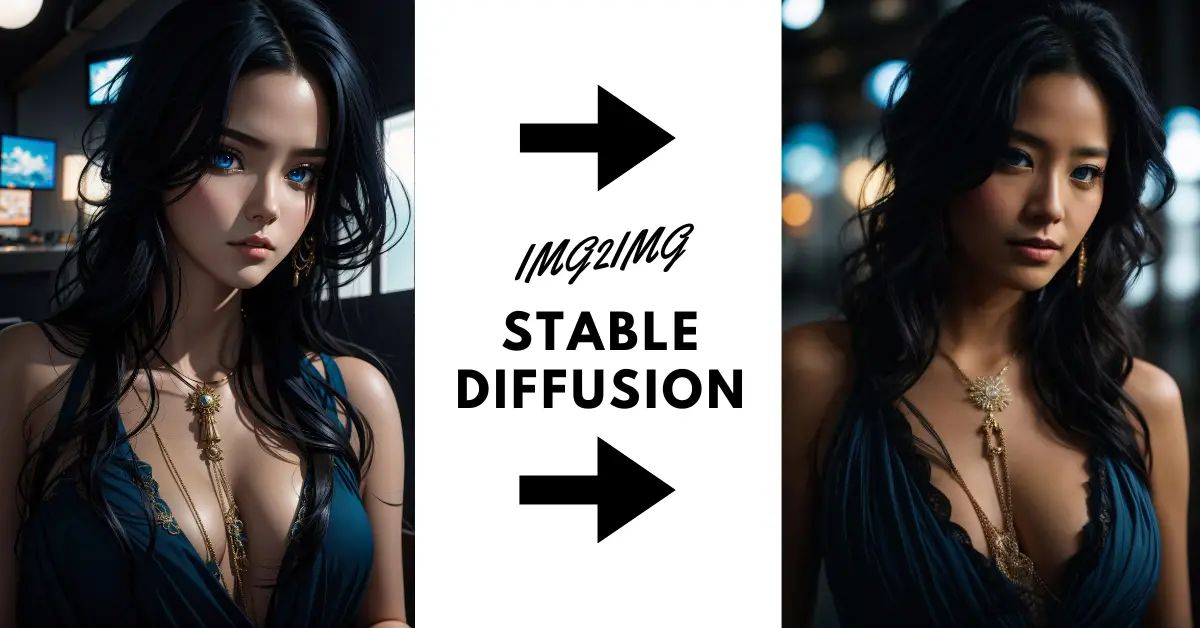

I haven’t checked in here for some time because I thought it was getting boring, but the last several posts are great quality so I guess I will add you back to my everyday bloglist. You deserve it my friend 🙂