What are the scenarios where converting PDF to Excel can unlock efficiency?
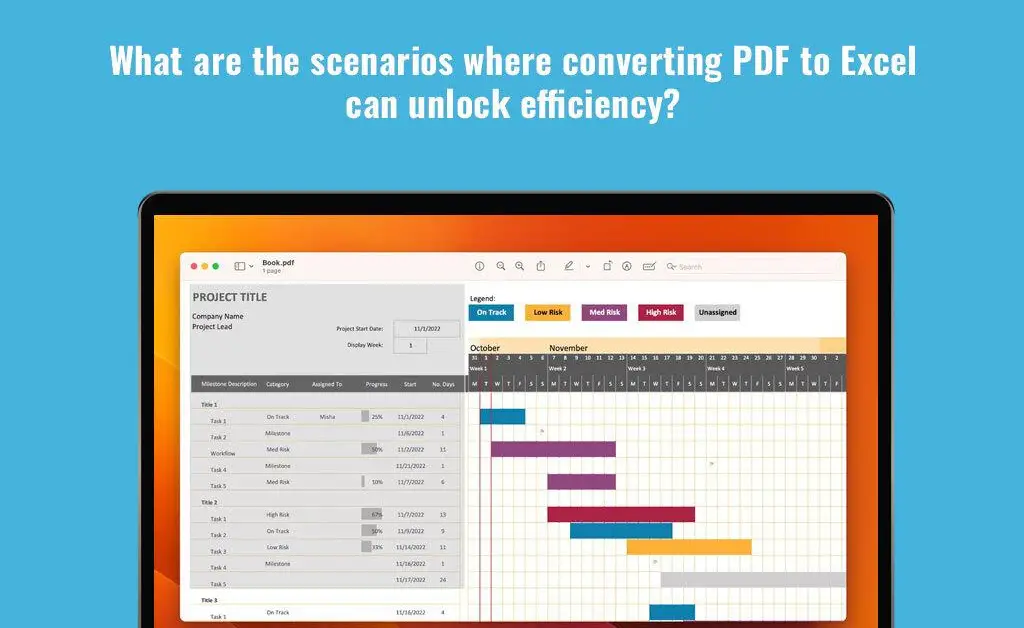
Converting PDF documents to Excel format serves as a critical tool across diverse industries and professional domains. It unleashes efficiency and enables seamless data handling. Since we are living in a data-driven world, information is available in diverse formats. There’s an increasing need to transform data-locked PDF files into structured and versatile Excel spreadsheets.
The process of conversion bridges the gap between dynamic data manipulation and static content. It offers users a streamlined way to organize, extract, and assess information. Whether it is invoices, financial reports, customer details, research data, or regulatory documents trapped in the form of PDF documents, converting these files to Excel allows users to quickly analyze the data, manipulate the data, and also integrate it with other software. Thanks to conversion, professionals can streamline operations in research, finance, and education. It allows them to automate processes and improve decision-making.
Convert PDF documents to Excel
It is possible to swiftly convert PDF documents to Excel by following these steps:
On Mac
Converting PDF to Excel on Mac means using powerful PDF editors, such as Nitro PDF Pro or TextSniper. No matter which editor you are using, the conversion process is simple. You have to open the PDF document you wish to convert in the editor and then choose the Export option. Select Excel, and you are done.
If you have Microsoft Excel on your computer, you don’t need to look elsewhere for converting PDF files to Excel. In MS Excel, open a new spreadsheet and go to the Data tab > choose Data from Picture > pick the PDF file you want to convert.
However, please note that converting PDF files using MS Excel isn’t the most accurate option. It does work for straightforward tables or data. If the data structure is complex, you need to look for professional PDF editors.
On Windows
If the PDF file contains structured data, you can directly import it into Excel. Open the PDF document > choose the data you want to convert > copy it. Then, open Excel > click the Data tab > click From Text/CSV and paste the copied data.
This only works for simple PDFs. If you are dealing with complex PDFs, you can use tools like Adobe Acrobat Online, Nitro Pro, Soda PDF, etc.
How converting PDFs to Excel unlocks efficiency
That said, let’s look at how converting PDFs to Excel unlocks efficiency in diverse scenarios:
Data analysis and extraction
Converting PDF to Excel streamlines data extraction from financial reports, tables, and invoices. The structured layout of Excel allows users to easily convert numerical and textual data into filterable, sortable, and analyzable formats.
This is particularly advantageous for financial analysts, accountants, data scientists, and researchers who need to organize and assess information for trend assessment, reports, or decision-making.
Simplifying business processes
Typically, businesses receive data in PDF because this is the universally used format. This data is received from different sources, such as vendors, customers, and partners. When this data is converted to Excel, it facilitates integration into ERPs, databases, and CRMs.
For example, if you are extracting contact information from invoices, it would simplify the process if the PDF invoices were converted to Excel. This will speed up CRM updates and streamline customer data management.
Augmenting productivity in education and research
Students, educators, and researchers encounter PDF files regularly. These files contain statistical data, research findings, and academic content. When these documents are converted to Excel, they offer a structured format for assessment and allow for easy comparison, categorization, and sorting.
This is particularly helpful when users are sorting and organizing statistical data, survey responses, or research findings.
Streamlining supply chain and inventory management
When it comes to tracking inventory, processing orders, and managing supply chains, it helps to convert PDF invoices to Excel. This allows businesses to simplify inventory and supply chain management because spreadsheet has the capability to enable easier monitoring of stock levels and tracking product movements. Also, it allows businesses to easily manage supplier details and assess the purchasing trends among their customers.
Reporting and automation
Most businesses depend on PDF reports that are generated by various systems. When these reports are converted to Excel format, it enhances the ability for data manipulation and automated report generation.
The pivot tables, formulations, and macros in Excel allow for quick data analysis. Also, it allows professionals to create visualizations, bespoke dashboards, and more for better insights.
Auditing and regulatory compliance
Industries like healthcare, finance, and legal services deal with regulatory documents. These documents are usually saved in the PDF format. When they are converted to Excel, they help in auditing, compliance reporting, and validating the data. It allows compliance officers and auditors to assess the financial statements, patient records, and regulatory filings.
Conclusion
Excel spreadsheets are known for their versatility and flexibility, while PDF documents are known for their security and compatibility across devices and platforms. By converting PDF documents to Excel, you can make use of Excel’s organizational and analytical features.




Wonderful web site Lots of useful info here Im sending it to a few friends ans additionally sharing in delicious And obviously thanks to your effort
I enjoy the efforts you have put in this, regards for all the great content.